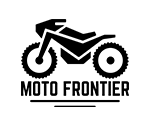Title
Open Box.
Install Vision Ride Pro.
Ride Safe Ride Free.


Title
Install the Optional Sun Visor
Title
Assemble the Rear Bracket


Title
Install a Micro SD Card
Title
Assemble Camera Mounts

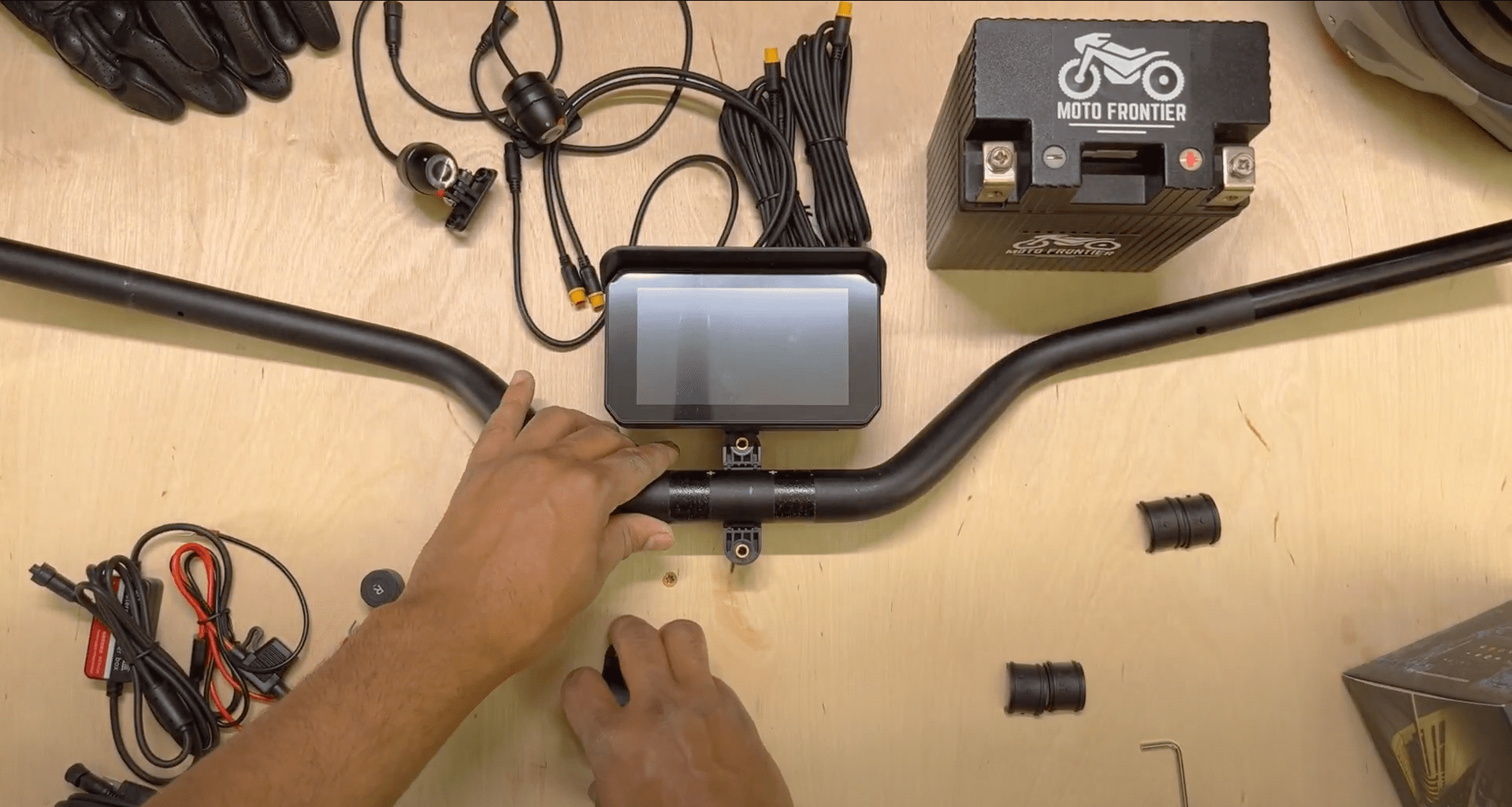
Title
Connect to Power Source
Title
Mount the Display


Title
Connecting to Accessory Port
Title
Connecting to Battery Terminals


Title
Camera Installation

Title
Power On & Display OS
Title
Manage Wiring


Title
Tire Pressure Monitor
Set Up

Tire Pressure Monitor Calibration
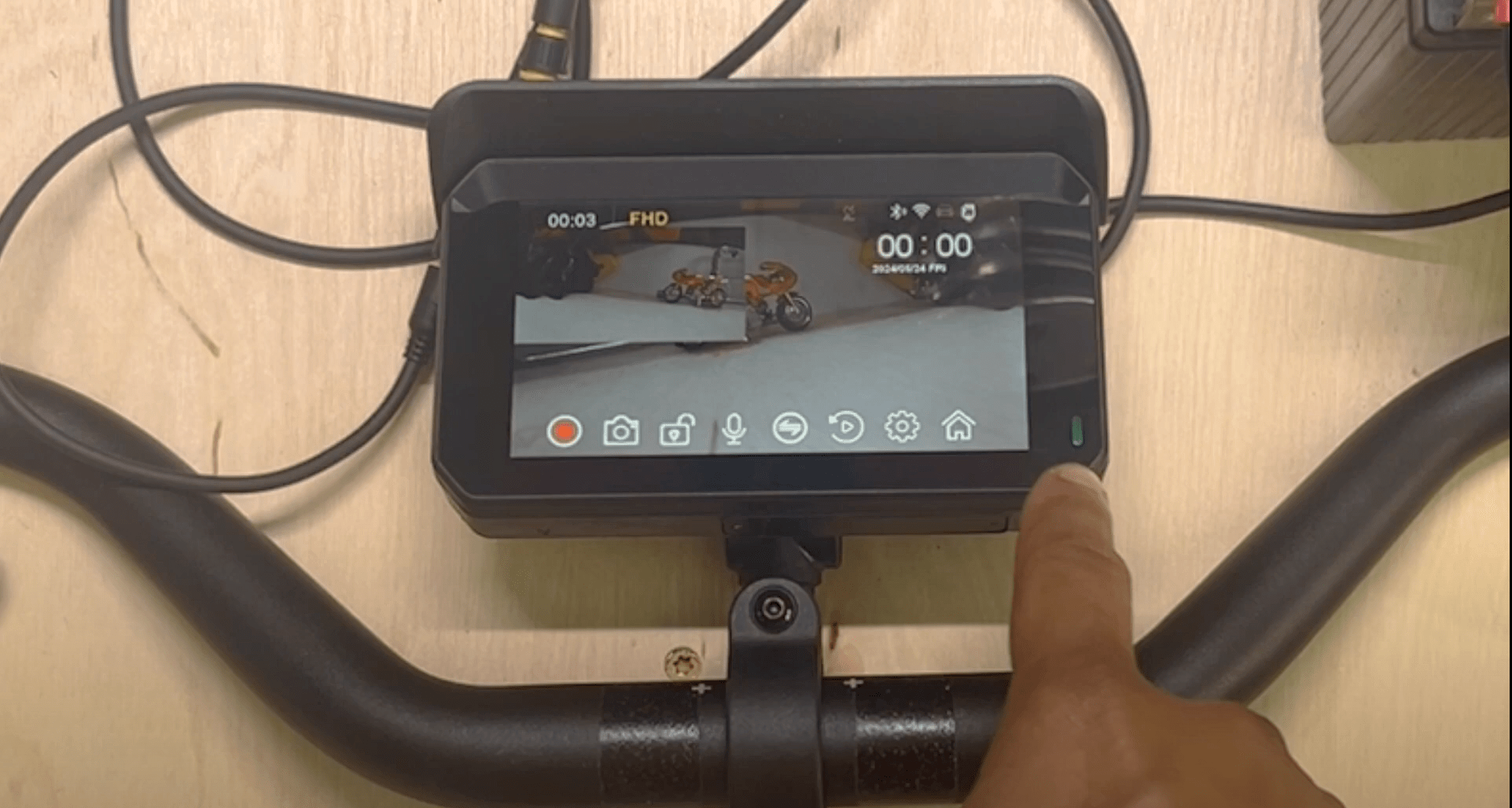
Camera System and Views
Phone Connectivity (bluetooth)
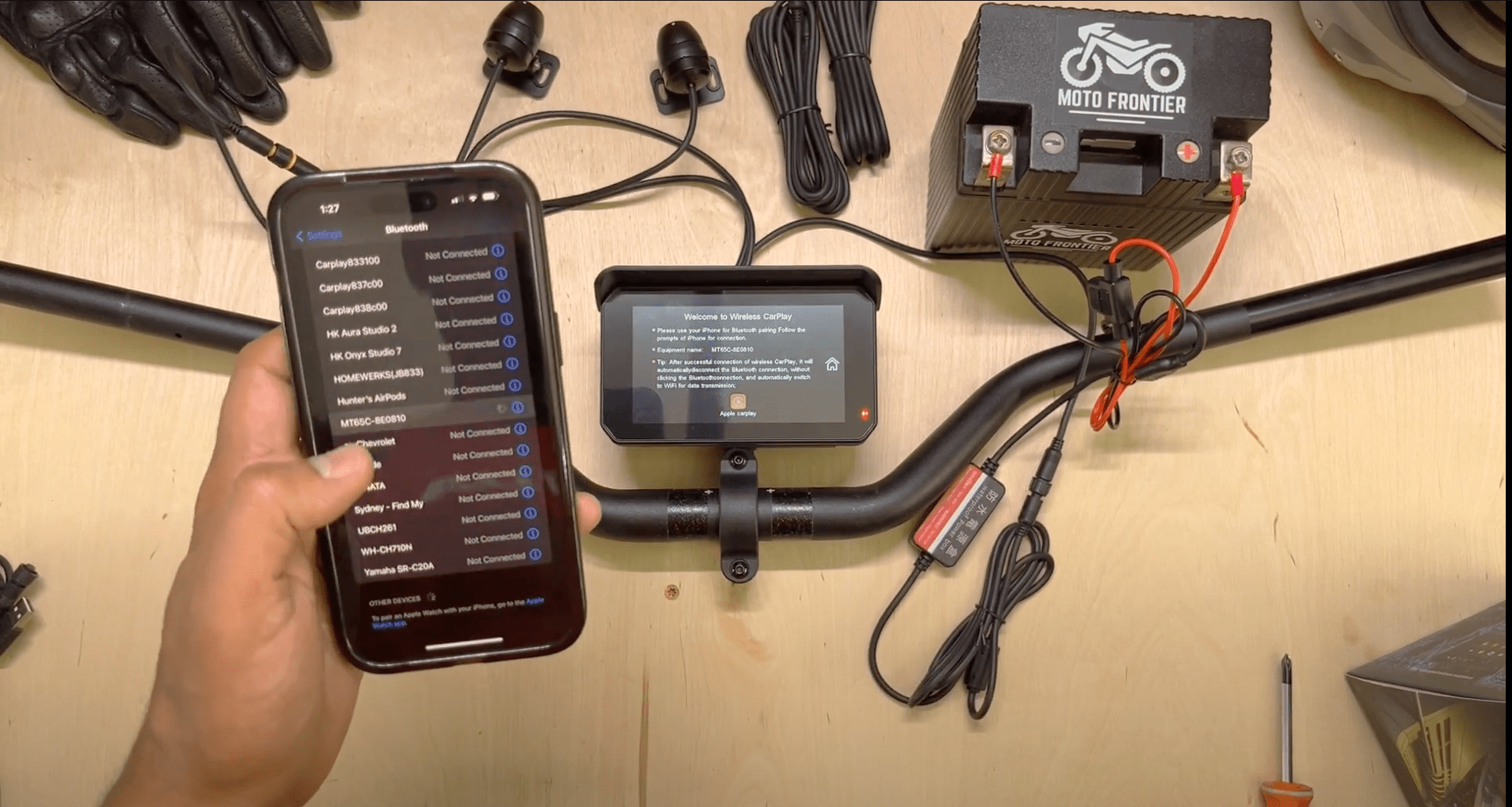
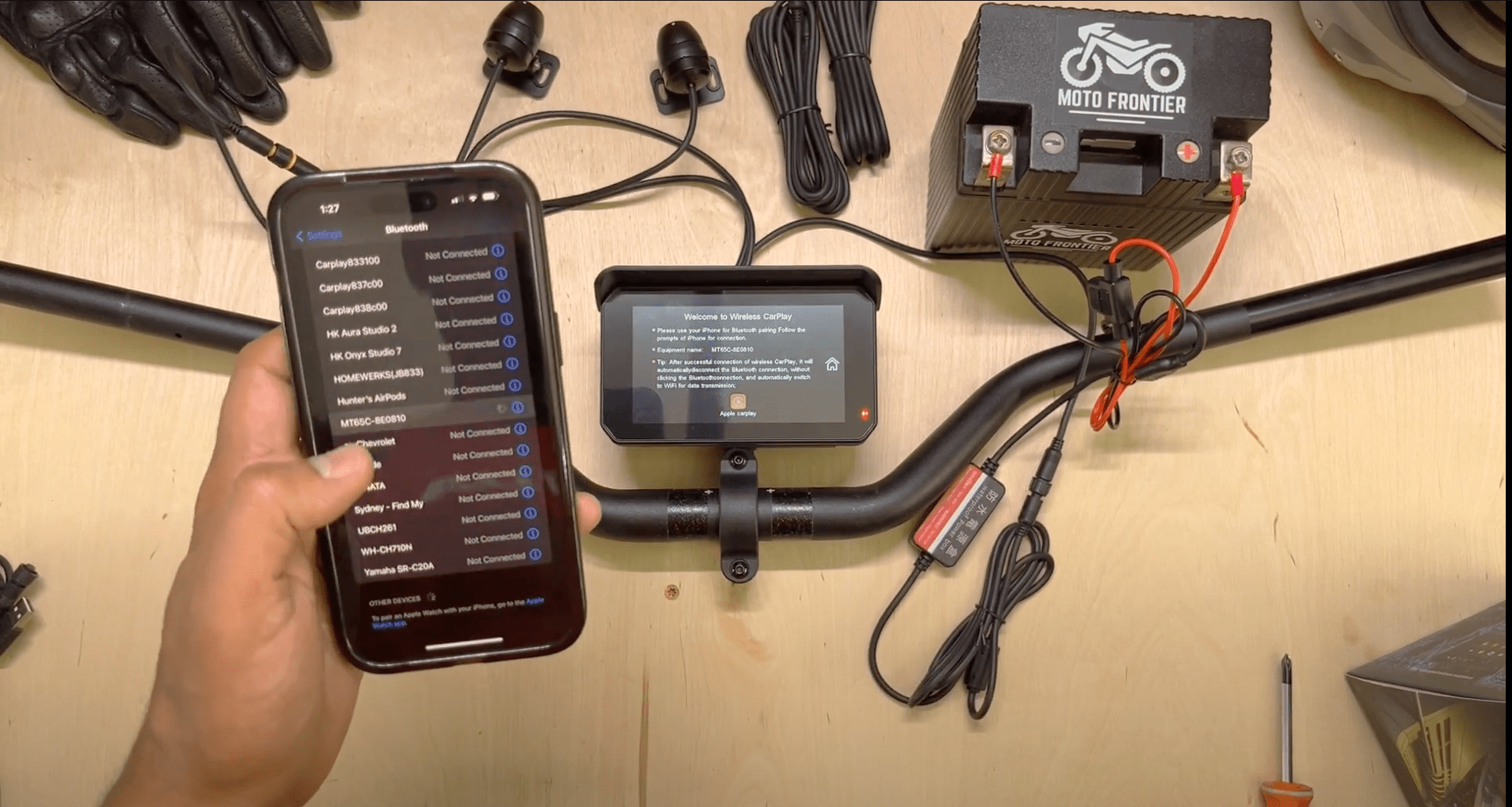
Phone Connectivity (Pairing)
Title